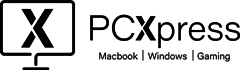In the unfortunate event of water damage to your MacBook, swift and strategic actions can significantly increase the chances of revival. This step-by-step guide outlines seven crucial steps to help you repair your water-damaged MacBook and salvage your valuable device. Follow these recommendations carefully to mitigate potential damage and restore functionality.
Disconnect Power Sources:
Ensure your MacBook is completely disconnected from all power sources. This includes unplugging the charging cable and removing any connected peripherals. Disconnecting power helps prevent short circuits. These steps ensure a safer environment and protect both your laptop and your surroundings from electrical and fire risks. Stay proactive in safeguarding against potential dangers by following these straightforward precautions.
Remove External Components:
After cutting off power, carefully detach any external components like USB drives, SD cards, or accessories. Water may have infiltrated these ports, and removing them allows for better ventilation during the drying process. By isolating external elements, you enhance the chances of a successful recovery and minimize potential complications. Ensuring these components are on their own during the drying process improves the overall outcome and lessens the risk of complications.
Turn It Upside Down:
After cutting off power, carefully detach any external components like USB drives, SD cards, or accessories. Water may have infiltrated these ports, and removing them allows for better ventilation during the drying process. By isolating external elements, you enhance the chances of a successful recovery and minimize potential complications.
Avoid Heat Sources:
While the instinct may be to hasten the drying process with heat sources like hairdryers, it’s crucial to resist this temptation. Excessive heat can potentially cause further damage to internal components. Opt for a natural drying approach, allowing your MacBook to air-dry over time. Patience is key, and avoiding artificial heat sources preserves the integrity of your device’s delicate electronics.
Assessing Damage:
After letting your MacBook dry, carefully check for any damage. Look closely at the outside and inside parts for things like rust, water marks, or anything unusual. Make sure the ports and screen are okay. Turn it on carefully. If something doesn’t seem right, it might need professional help. Quick and careful checking helps fix problems early, giving your MacBook a better chance of working well again.
Power On with Caution:
When turning on your MacBook after water exposure, proceed with caution. Power it up slowly and observe for any unusual sounds, flickering screens, or malfunctioning keys. If everything seems normal, continue to monitor its performance closely. Keep an eye out for any signs of lingering issues, as water damage might show up later. If problems persist, seek professional assistance promptly. Taking your time and being vigilant during the power-up process ensures a safer and more effective recovery from water damage.
Take professional assistance:
For reliable solutions to MacBook water damage, trust PC Xpress, your go-to for Mac Book Repair in Wimbledon, London. If issues persist after the DIY steps, it’s wise to seek professional assistance. Our skilled technicians at PC Xpress specialize in MacBook repairs, ensuring a thorough examination and effective solutions. Don’t hesitate – reach out for expert help to restore your MacBook to its optimal condition. Count on PC Xpress for top-notch Mac Book Repair services in Wimbledon, London.
Water damage can be distressing, but with these 7 steps, you increase the chances of saving your MacBook. Remember, acting quickly and cautiously during the recovery process is key. For more complex issues or persistent problems, it’s always wise to consult a professional technician. Give your MacBook the care it deserves and revive it from water damage woes!