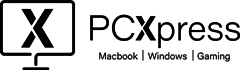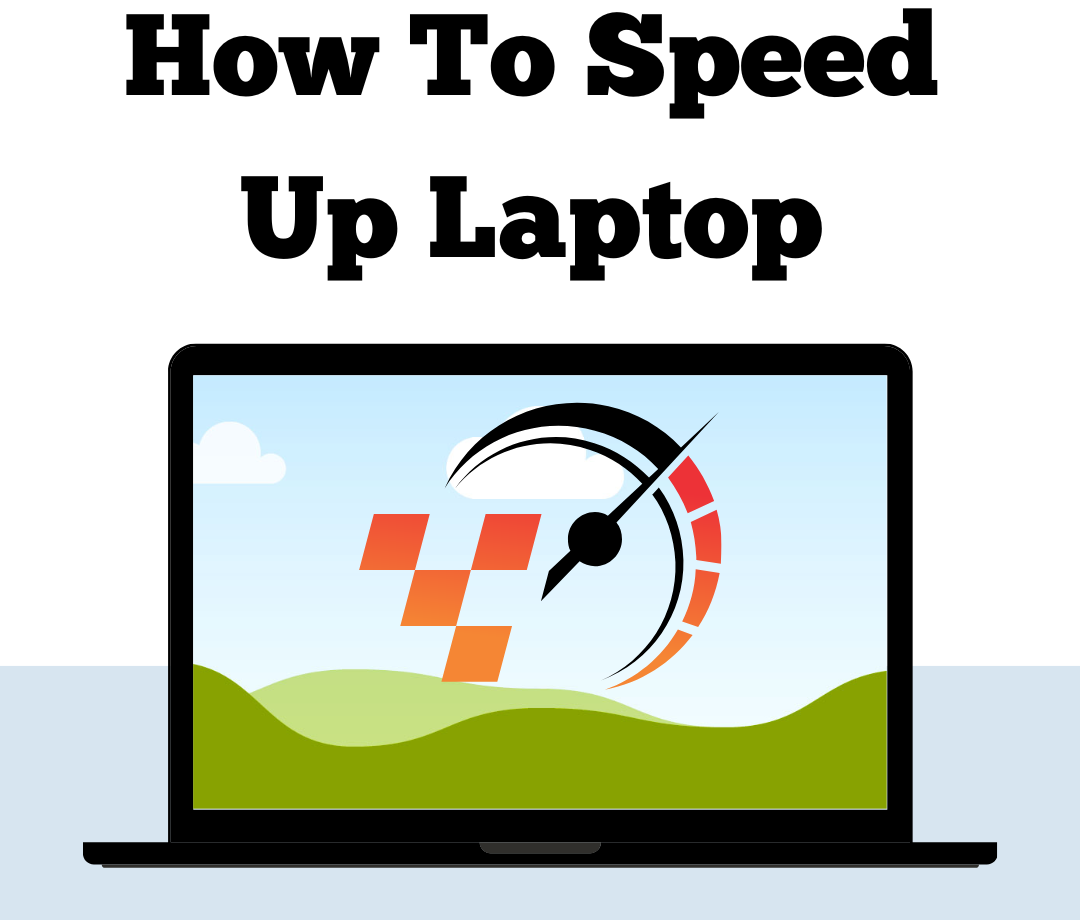Remember when you first got your new laptop? It was probably really fast. But as time goes on, it can start to slow down. Maybe it takes longer to start up or to open and close programs. Dealing with a slow laptop can be really annoying.
Laptops slow down for different reasons. Maybe you’ve used up all the memory, or you’ve downloaded some programs you don’t need. Sometimes, viruses or malware can also make your laptop slow.
Did you know that more than 80% of people around the world use laptops? And about half of them have had issues with their laptop being slow while they’re trying to do something important. It can be really frustrating!
But don’t worry, there are ways to fix this and make your laptop faster again.
Here are some simple ways to figure out what’s causing your laptop to be slow and how to make it faster.
1. Find programs that use a lot of your laptop’s power :
To speed up your old laptop, start by checking the programs it’s running. Some programs use a lot of your laptop’s power, which can slow it down.
Here’s how to see which programs are using the most resources:
- Press Ctrl, Alt, and Delete keys together.
- Choose Task Manager.
- Look at the Processes tab to see which programs are open and how much of the CPU, memory, and disk they’re using.
- You can close programs you’re not using to free up resources for the ones you need.
If you find programs using a lot of resources, consider if you really need them. If not, it might be best to uninstall them permanently.
2. Stop Programs from Starting Automatically :
Laptops sometimes have programs that automatically start running in the background when you turn them on. These are usually programs you don’t use all the time, so you might not want them to start up every time you use your laptop.
To stop programs from starting automatically, follow these steps:
- Hold down the Ctrl, Alt, and Delete keys together.
- Choose Task Manager from the options.
- Click on the Startup tab.
- Find the list of programs and right-click on the ones you don’t want to start automatically.
- Choose Disable.
By doing this, your laptop will start up faster and run smoother because you’ve
stopped unnecessary programs from running in the background.
3. Uninstall Programs You Don’t Need :
Lots of laptops have programs and apps already installed when you get them, but you might not even realise they’re there. Sometimes you download apps that you don’t need anymore too. Getting remove of these programs can make your laptop have more space, which means it can find your files faster when you need them.
4. Add More RAM :
If your laptop is still running slowly, consider upgrading your RAM (random access memory). Adding more RAM can help your laptop handle multiple tasks more efficiently, resulting in faster performance overall.
5. Add an external drive :
If you’re not ready to upgrade your laptop’s internal storage, you can easily expand it by adding an external SSD. This external storage connects to your laptop through a USB cable, instantly providing you with more space.
An external SSD can speed up your laptop by freeing up space on your internal drive, allowing it to retrieve files faster. It’s also convenient for people who are often on the move or need to access files on different devices.
6. Update Your Software :
Make sure your operating system and software are up to date. Software updates often include performance improvements and bug fixes that can help speed up your laptop. Check for updates regularly and install them as needed.
7. Remove dust :
Sometimes, laptops slow down because they get dusty inside. A simple way to make your laptop faster is to clean it. When dust piles up in the fan, it blocks air from flowing properly, and that makes the laptop get too hot. To keep cool, the laptop slows down on its own. Besides cleaning the keyboard and outside of the laptop, you can use compressed air to blow away the dust from the fan vents. Just be careful not to use too much air at once, or you might damage the fans.
8. Optimize your web browser :
If your laptop seems slow when you’re surfing the web, make sure your web browser is up to date. Look for the “About” section in your browser’s menu to check. If there’s a setting to update automatically, turn it on.
Too many add-ons and extensions can also slow down your browsing. Find the “Add-ons” or “Extensions” menu in your browser and remove any you don’t need.
9. Use Lightweight Antivirus Software :
Some antivirus programs can be resource-intensive and slow down your laptop. Consider using a lightweight antivirus solution that provides adequate protection without putting too much strain on your system.
10. Regularly Restart Your Laptop :
Leaving your laptop on all the time is convenient, but it uses a lot of memory. Restarting your laptop regularly helps by closing programs running in the background that you might have forgotten about. It also clears the memory cache and triggers any updates waiting to install.
To restart correctly:
- Open the Start menu.
- Choose Power, then Restart or Shut Down.
- Always perform a proper restart or shut down to avoid causing any problems for your system.
With these simple tricks, you can make your laptop faster and enjoy smoother performance without any hassle. From tidying up your hard drive to adding more RAM and adjusting power settings, there are lots of ways to give your laptop a boost and make it feel fresh again. Don’t wait! Give these tips a try today and see the difference. And remember, if you needs laptop repair in Wimbledon, London, trust PC Xpress to get your device back up and running smoothly.