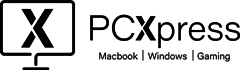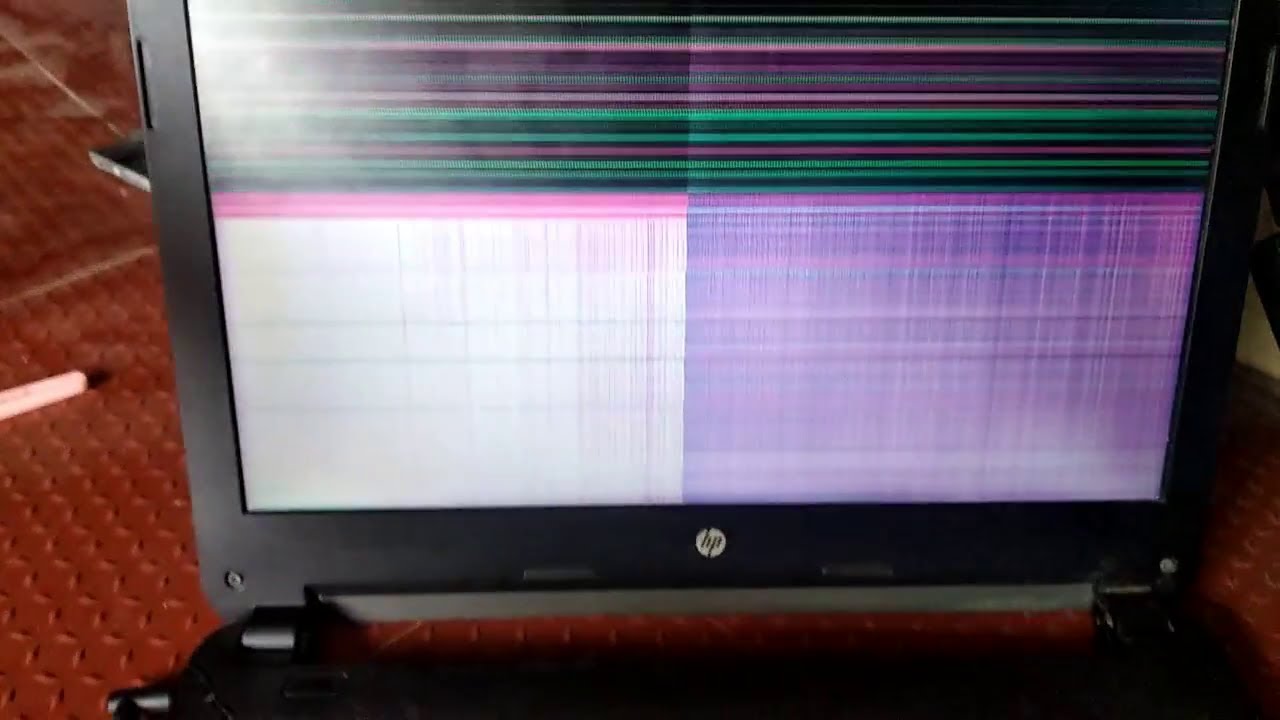Are you frustrated by those annoying lines on your screen, especially the annoying horizontal ones? you’re not alone. The culprit behind this headache is often the quality of your screen. But fear not, as these lines might be a symptom of other computer issues, and the good news is, fixing them is usually a breeze. Plus, you won’t have to open your wallet for a solution. In this guide, we’ll show you a simple and cost-free way to get rid of those pesky horizontal lines on your laptop screen.
What Are The Causes Of Laptop Horizontal Lines On Screen?
When your laptop screen is showing those annoying horizontal lines, it’s often because of hardware issues. Picture it like a loose plug, a wonky cable, or even a grumpy screen acting up.
First things first, give your laptop a restart. Sometimes that’s all it needs to shake off the lines. No luck? Peek behind your screen and make sure all the cables are snug and happy. If they’re doing the cable equivalent of a shrug, it might be time to call in the pros – customer support can give you a hand fixing up your screen’s funky dance moves.
1. Check for Loose or Faulty Cable Connections:
When troubleshooting horizontal lines on your laptop screen, the first step is to check for loose or faulty cable connections. Examine the cable connecting your laptop to an external display, if applicable, ensuring it is securely plugged in. Inspect the cable for any visible damage, such as bends or frays. If issues are detected, consider replacing the cable. Additionally, if you’re using an external monitor, check the cable connecting it to the power source. Addressing cable-related issues can often eliminate horizontal lines, making it a crucial initial step in resolving display problems on your laptop.
2. Update Graphics Drivers:
Give your laptop’s graphics a boost! Check if your laptop is using the latest and greatest graphics drivers. Like a superhero cape for your display, updated drivers can swoop in to fix those pesky horizontal lines. Head over to your laptop manufacturer’s website or the graphics card provider’s page. Download and install the newest drivers, ensuring your laptop is equipped with the superhero strength it needs for a smooth, line-free display. So, suit up your graphics with the latest updates and watch those horizontal lines vanish!
3. Adjust Display Settings:
Open your laptop’s display settings and experiment with the resolution and refresh rate options. Select the native resolution for your laptop screen and an optimal refresh rate to see if it makes a difference.
4. Update Operating System:
Elevate your laptop’s performance by ensuring your operating system is up to date. Dive into your system settings, check for updates, and install any pending ones. This simple step ensures your laptop is equipped with the latest features and fixes, potentially resolving those bothersome horizontal lines on your screen. Keep your system in top-notch shape for a seamless and trouble-free computing experience.
5. Boot in Safe Mode:
Give your laptop a safe haven! Boot it in Safe Mode by restarting and holding down the “F8” or “Shift” key. This superhero mode disables unnecessary extras, helping identify if those horizontal lines are caused by software glitches. It’s like giving your laptop a spa day for a clean and clear screen!
6. Inspect for Physical Damage:
Give your laptop a health check! Look closely at your screen for any cracks, pressure points, or visible damage. If you spot any issues, it might be time for a screen replacement to bid farewell to those annoying horizontal lines. Keep your laptop in top shape for a flawless display experience!
Conclusion
These guidelines might not cover all computer issues. Sometimes, even if the problems seem similar, the reasons could be different. For a quick and accurate solution, bring your computer to our workshop. Our tech experts have the right tools to figure out the real problem. If they find any faulty parts, we’ll replace them with top-notch, original ones. No need for appointments – just drop off your computer during our working hours for a speedy fix!
If you have more queries about our laptop repair and upgrade services, please feel free to contact Pc Xpress at +44 7307 093007