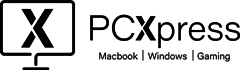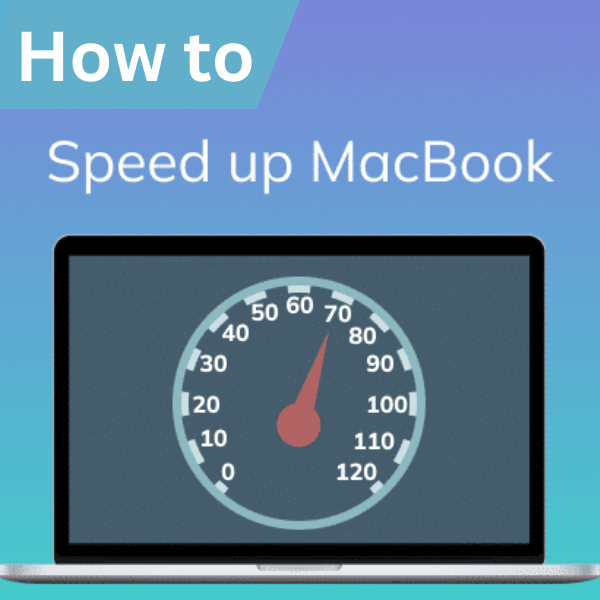If you’re experiencing sluggish performance on your Mac, you’re not alone. Over time, even the most powerful Apple computers can start to show signs of wear and tear. But fear not, as there are several effective ways to give your Mac a speed boost and restore its responsiveness. In this blog post, we’ll explore the top 10 tips to help you revitalize your slow Mac and get it running smoothly again.
Clean up Your Desktop:
Your desktop may seem like a convenient place to store files, but having too many icons can slow down your Mac. Organize and move unnecessary files to folders, and you’ll notice an immediate improvement in performance.
Manage Startup Items:
Unnecessary apps launching at startup can significantly impact your Mac’s speed. Head to System Preferences > Users & Groups > Login Items, and remove any applications that you don’t need right away when you start your Mac.
Update macOS and Apps:
Keeping your operating system and applications up-to-date is crucial for optimal performance. Regularly check for macOS updates and ensure your apps are running the latest versions available.
Free Up Disk Space:
A cluttered hard drive can slow down your Mac. Delete old files, empty the trash, and consider investing in an external drive to store large files and free up precious disk space.
Check Activity Monitor:
Open the Activity Monitor (found in Applications > Utilities) to identify resource-hogging processes. If you notice any apps using an excessive amount of CPU or memory, consider closing or uninstalling them.
Optimize Browser Performance:
Web browsers, especially if you have numerous tabs open, can consume a significant amount of system resources. Close unused tabs, clear cache and cookies regularly, and consider using browser extensions like One Tab to manage open tabs efficiently.
Disable Visual Effects:
macOS comes with various visual effects that, while aesthetically pleasing, can impact performance. Navigate to System Preferences > Dock and uncheck “Animate opening applications” and “Automatically hide and show the Dock” to streamline your user interface.
Upgrade Your Hardware:
If your Mac is still running slow after trying software optimizations, consider upgrading your hardware. Adding more RAM or switching to a solid-state drive (SSD) can provide a significant speed boost.
Reset SMC and PRAM:
The System Management Controller (SMC) and Parameter RAM (PRAM) play crucial roles in your Mac’s performance. Resetting these can resolve issues related to fan speed, display settings, and more. Consult Apple’s official documentation for your specific Mac model.
Perform a Clean Install:
As a last resort, performing a clean install of macOS can eliminate accumulated system clutter. Before doing this, ensure you have a backup of your important files, and follow Apple’s instructions for a clean installation.
By implementing these top 10 tips, you can breathe new life into your sluggish Mac and enjoy a smoother computing experience. Regular maintenance and a proactive approach to system optimization will keep your Mac running at its best for years to come.