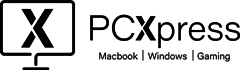Fixing Mac Startup Problems with macOS Recovery
Introduction: If your Mac won’t start, don’t worry – macOS Recovery can help. Depending on your Mac type (check if it’s newer with Apple Silicon), there are a few steps to follow.
For Newer Macs (Apple Silicon):
- Turn on your Mac and hold the power button until you see a gear icon and ‘Options.’
- Click the gear icon and press “Continue.”
For Other Macs:
- Make sure your internet is working, then turn on your Mac.
- Hold down Command (⌘) and R until you see the Apple Logo.
After logging in, do the following:
Reinstall macOS:
- Choose “Reinstall macOS” from the options.
During Installation:
- Keep your Mac screen awake and don’t let it sleep.
- Your Mac might restart and show progress bars – this is normal, so don’t touch anything.
- If asked, enter your password and let the installation finish.
- If the installer can’t find your disk, you might need to erase it.
- If you have a choice between ‘Macintosh HD’ and ‘Macintosh HD – Data,’ pick ‘Macintosh HD.’
Conclusion: Using macOS Recovery can solve startup issues. If it sounds too tricky or problems persist, get help from Pc Xpress. We can check and fix your Mac to make sure it’s working like new.